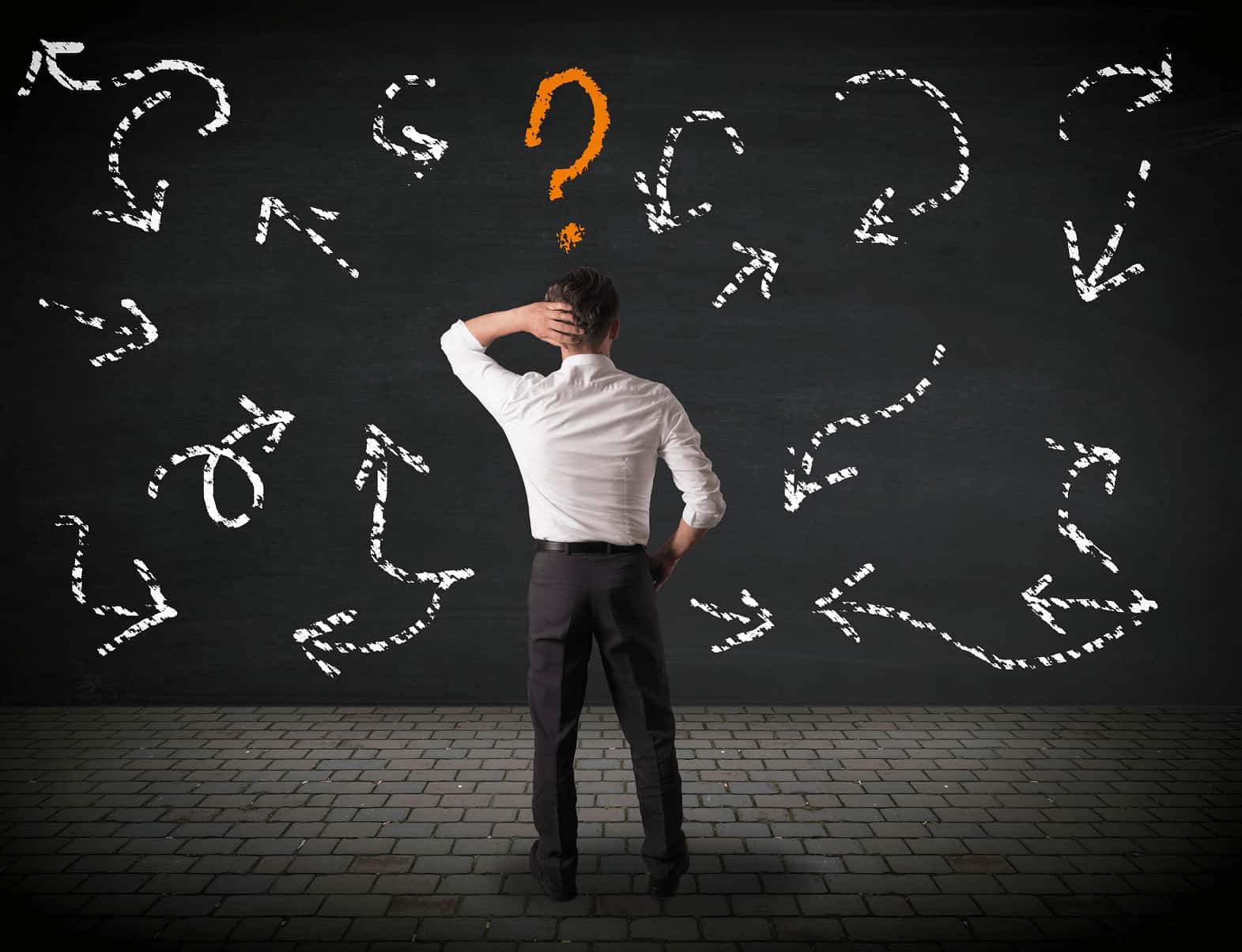
This post is an update to “vMotion Permissions (and Denials) in Microsoft Licensing” first posted on the Mirazon Blog on September 17, 2013.
Virtualization has changed everything. It used to be that if you needed a instance of Windows Server or Exchange Server, you just bought a license, installed it on a piece of hardware, and you were good to go. One license, one device. Easy! But now it is common to run that instance of Windows Server and Exchange Server in a virtual machine. And on top of that, that VM doesn’t need to stay put. We now have the technology to move that VM from one physical host to another while it is still running!
But even though you can do something doesn’t mean you should. For example, have you ever considered this question …
At the licensing level, do you have permission to move a virtual instance of a Microsoft server product from one physical host to another?
You might assume that a license would just move with the virtual machine. That would make the most sense. Unfortunately, that is not always the case. The answer to the question “Can I move this VM?” depends on: what kind of product it is, how many licenses you have, and whether or not you have Software Assurance (SA). Here is a summary of how this issue affects some common server products …
Windows Server 2016
Question: At the licensing level, do you have permission to move a virtual instance of Windows Server 2016 from one physical host to another?
Answer:
- If both hosts have enough licenses assigned to them, then YES.
- If one host does not have enough licenses assigned to it, then NO.
If you move a virtual instance of Windows Server from one physical host to another, then the receiving host must already have a license that can cover the virtual instance. The license does not travel with virtual machine. Instead, the license is tied to the physical machine. This is true whether or not that license is covered with SA. In the illustration below (taken from a Microsoft licensing brief found here), both physical machines have a license of Windows Server 2012, so the virtual machine can travel freely between the two hosts. (The same holds true for Windows Server 2016. This datasheet was published before Windows Server 2016 was released.)
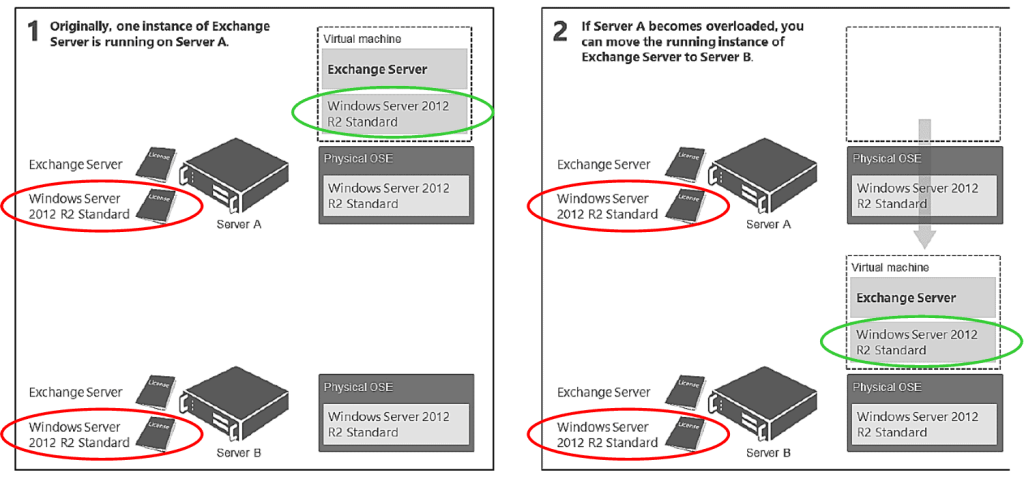
So, the trick is that you must make sure the receiving server has enough licenses to cover the number of VMs it is hosting: if you only have one Windows Server Standard license assigned to that machine, then it can only host up to two VMs of Windows Server. If a third VM gets moved there, then you are out of compliance. (For more information on this, see my previous post on virtualization rights with Windows Server 2016 here.)
Exchange 2016, Skype for Business 2015, SharePoint 2016, & SQL 2016
Question: At the licensing level, do you have permission to move a virtual instance of Exchange Server 2016, Skype for Business Server 2015, SharePoint Server 2016, or SQL Server 2016 from one physical host to another?
Answer:
- If both hosts have enough licenses assigned to them, then YES.
- If only one host is licensed for Exchange/SfB/SharePoint/SQL and you do not have Software Assurance, then NO.
- If only one host is licensed for Exchange/SfB/SharePoint/SQL and you do have Software Assurance, then YES.
If you do not have SA, then when you move a virtual instance of Exchange, Skype for Business, SharePoint, or SQL from one physical host to another, the receiving host must already have a license to cover the virtual instance. The license does not travel with the virtual machine. Instead, the license is tied to the physical machine. For example, see the illustration below where the customer owns two licenses of Exchange and therefore is able to move the VM from one host to the other. (You’ve got to love the “real life” scenarios that Microsoft comes up with sometimes. Everybody owns two licenses of Exchange for just such an occasion, right?)
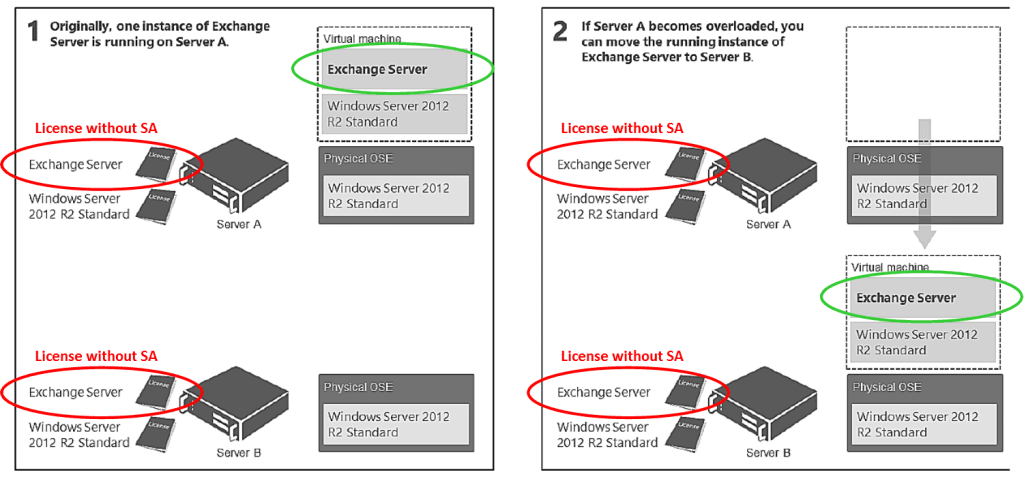
If you have SA, then when you move a virtual instance of Exchange, Skype for Business, SharePoint, or SQL from one physical host to another, the receiving host does not need a license to cover the virtual instance. The license does travel with virtual machine. This is one of the benefits you receive when you purchase SA for Exchange, Skype for Business, SharePoint, or SQL. In the illustration below, note how the Exchange license covered by SA migrates to the second host with the VM. But also notice that this customer still needs two Windows Server licenses because Windows Server is always tied to the device.
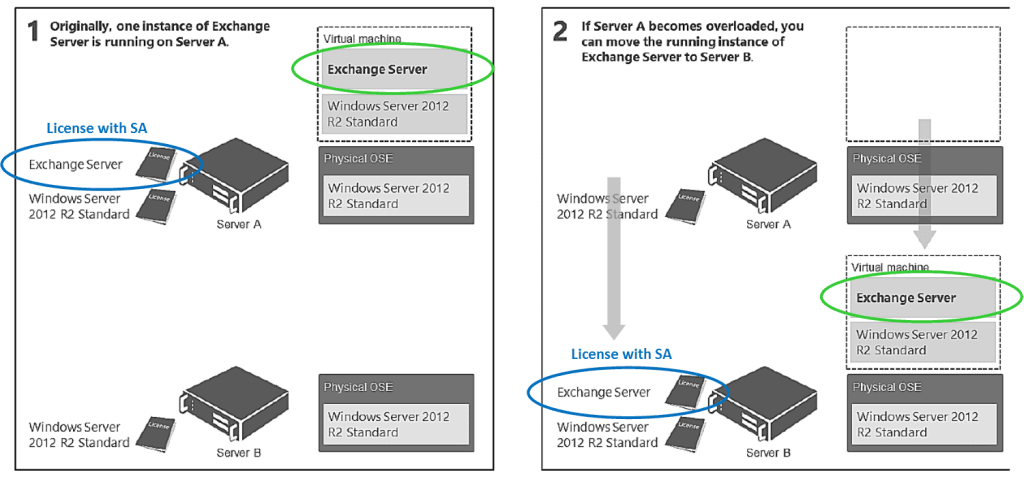
Summary
There are many other details and scenarios we could discuss, but we’ll stop there for now. Here’s a summary of the information that we’ve covered in this post:

So the moral of the story is: if you are using virtualization in a server farm, you may need to configure your management software to restrict where the VMs move so that you stay in compliance. A couple of examples …
- You don’t want your virtual management software moving five Windows Server VMs to a single host when that host is only licensed to run two VMs. This would place you out of compliance with Microsoft.
- If you don’t have SA on your Exchange Server, you will need to restrict that VM to a single physical host. (You are allowed to reassign a license once every 90 days, so if you needed to move it once then you could, but you couldn’t move it again for three months.)
Here is another takeaway: This is good information to keep in mind when you are trying to decide whether or not to get SA. Repeat after me: “SA is not just version upgrades.” Most of the time, SA gives you additional use rights for that product. And if you are virtualized, the vMotion rights included with SA could help you take full advantage of your server farm and save you some headaches along the way. See here for more information on Software Assurance benefits.
This material is based on information from Microsoft available here, and the Product Terms available here. But unless you need something to help you fall asleep tonight, just take my word for it.