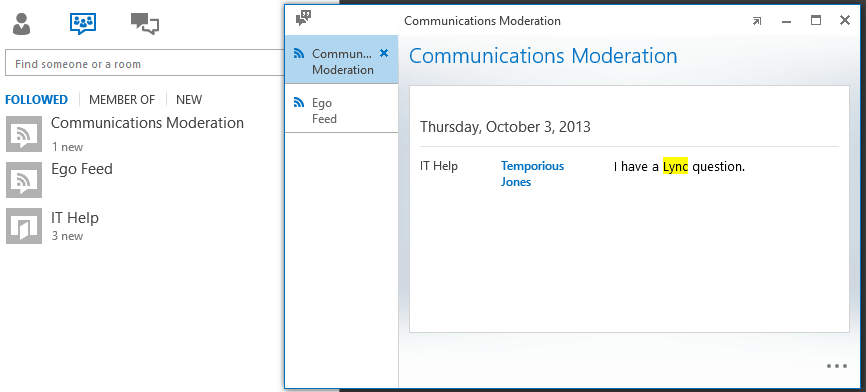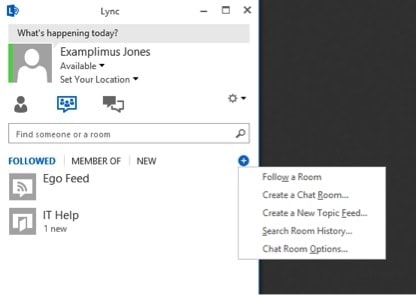
In my article about Microsoft Lync Persistent Chat, I talked about all the wonderful things one can do with Persistent Chat and Lync 2013. We saw how chat rooms are created, managed, used, and deployed to users. At the end of that post, I mentioned there were a few more key things to talk about, so I am bringing them to you today. Those relatively simple features are the Ego Feed and the Topic Feed.
I’ll Give You Another Topic
Last time, we espied the escapades of the Jones brothers and their cousin. It’s been a few months in case study time, and all three of grown into their positions. Examplimus in particular has gained a lot of respect in the office and has been promoted to a Communications Analyst III, making him sole Lync admin for his company. In addition to this responsibility, he is also the Communications moderator for the IT Help chat room he set up. As such, he needs to monitor the chat room for anything related to Lync, Exchange, or Outlook. Rather than clutter up his calendar or tasks list with reminders to check the chat room, he decides to set up a topic feed.
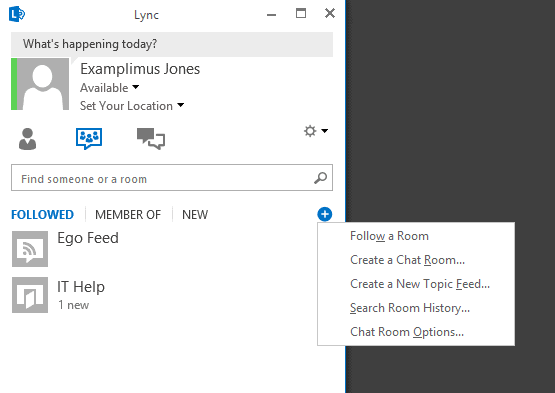
He hits the Create a New Topic Feed button under the plus menu on the Persistent Chat tab which brings up the new topic feed window. Giving it some thought, Examplimus decides to keep this one simple and names it Communication Moderation, leaving most settings at their defaults.
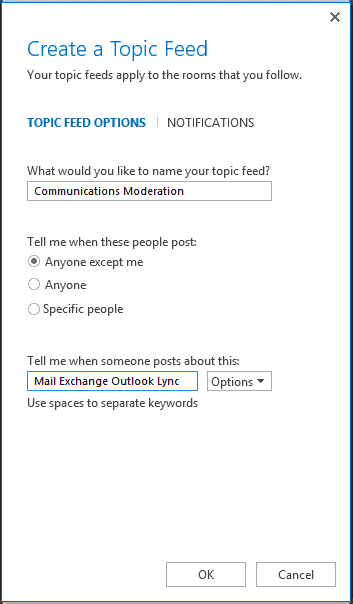
You’ll notice he has options for seeing posts for various people, from anyone to specific users, and has set up the keywords he wants to find in his search. Under the options drop down menu is the option to only notify for all those words, and match the whole words.
Examplimus hits okay and opens the feed on a second monitor so he can watch it as he works. Wouldn’t you know it though, no sooner than he gets the window out of the way, he gets a message from Temporious asking for help.
Note both the “1 new” message under the feed in his chat list and that the message not only highlights the keyword, but the chat room in which the message occurred. This is because of an important fact: Topic Feeds do not discriminate by room, meaning that his topic feed will give him the chats matching his keywords in every room he follows. Not a big deal since he is only following IT Help, but if he were following an Outlook room or a room dedicated to Exchange his topic feed could fill up quickly. This could, of course, be good or bad depending on what he wants to see.
Feed the Ego
Examplimus has a few emails to sift through and doesn’t immediately jump to Temporious’ aid, knowing the IT Help room is for low priority requests. Temporious, on the other hand, knows it is his cousin watching the room for Lync questions and expects help now. He sends an irate message.
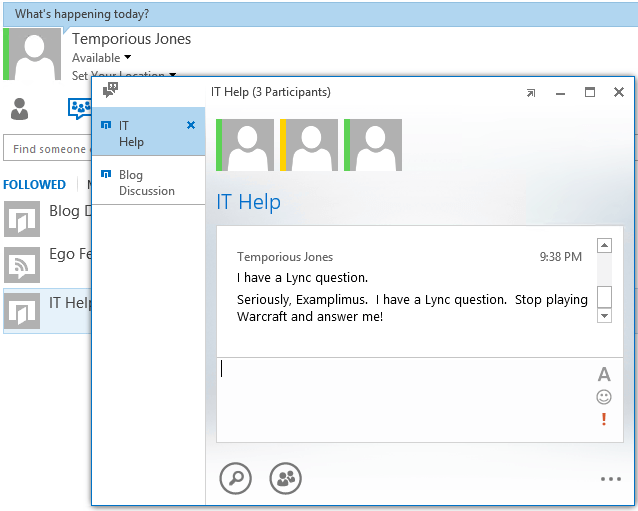
Temp is kind of a jerk, but his message is effective. It snags Examplimus’ attention for a couple reasons. Partly because the message contained the word Lync, which triggered the topic feed he was watching as he quested for Inbox Zero, but mostly because Temporious used his name, which triggered his Ego Feed.
The Ego feed works much like the Topic feed with a few notable exceptions. The first of which is that it sends a Toast notification, which is normally reserved for phone calls or new IMs.
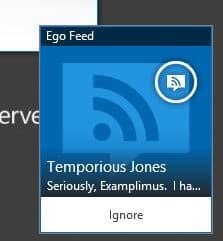
It also, much like a chat, adds an unread message notification to his chat window if he has the ego feed open.
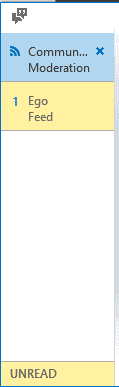
If the Ego Feed seems a lot like a super intrusive Topic Feed, it’s because that’s what it is at its core. The Ego Feed is created by default whenever you first follow a room and is set to automatically notify in the event that someone uses all or part of your name (e.g. Examplimus, Examplimus Jones, or rather unfortunately just Jones.) Fortunately for those of you named John Smith or something equally common, it only patrols the rooms you follow and can be edited or deleted.
Any topic feed can be set to act like the Ego Feed and vice versa. I have just shown you the default settings. Notifications are configured on the creation page under the notifications tab seen here.
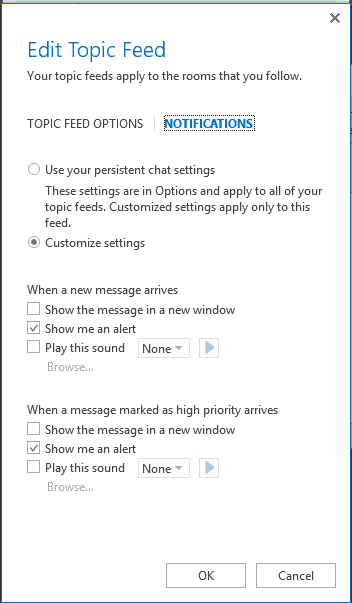
You can also customize your Topic Feed notification settings for all feeds by going into Options in your Lync client.
“Feed” Me, Seymour
Topic feeds are another powerful tool in the already potent Lync arsenal. They give you the ability to monitor your persistent chat rooms and find out when you have words of wisdom to contribute. They also let your annoying cousins grab your attention in case of an emergency. If you have any questions about Lync, Persistent Chat, or Topic Feeds, feel free to reach out to us here at Mirazon. We’ll be glad to help you implement these great features.