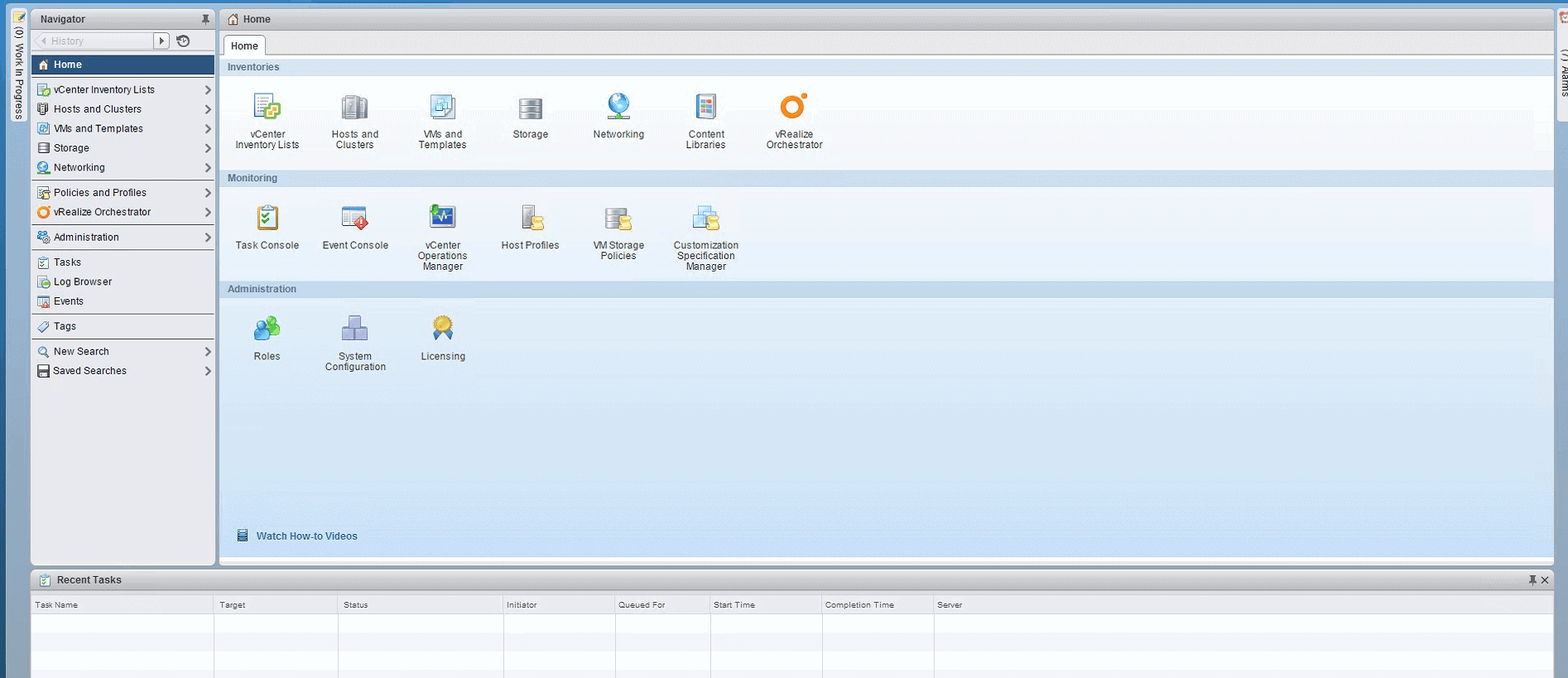
In vSphere 6, it’s clear that VMware worked hard to match the general look and feel of the thick client to the web client. If you’re dreading the impending transition from the thick client, take a look at a few of the new improvements to VMware vSphere 6 web client.
Controlling “All users’ tasks” for Performance and Ease of Use
In the old web client, everyone that was logged in could only see a running list of actions. Now it’s mercifully broken out per user. For larger companies, the busy view of the unending feed of actions made it difficult to pinpoint what you or a specific user was doing. Now you only see the actions that you are performing. This change also lightens up the load on vCenter Server, which will give you better performance.
If you’ve upgraded to vSphere 6, you can still see all users’ tasks one of two ways:
Click “More Tasks” in the “Recent Tasks” panel.
OR
From VMware:
Edit the webclient.properties file and change the “show.allusers.tasks” setting. For large vSphere environments, changing the “show.allusers.tasks” setting can potentially impact performance.
1. Locate the webclient.properties file
For the vCenter Server Appliance, the file is located in the /etc/vmware/vsphere-client/webclient.properties directory.
For vCenter Server on Windows, the file is located in the C:\ProgramData\VMware\vCenterServer\cfg\vsphere-client\webclient.properties directory.
2. Edit the file using a text editor and change show.allusers.tasks=false to show.allusers.tasks=true.
3. That’s it! No restart of anything should be required. Go to vSphere Web Client, select “All Users’ Tasks” and it should work.
Improved UI
Users can now customize their dashboard view with drag-and-drop and resizing functionalities for the panes. Action menus have also been redesigned so they’re in a more intuitive place and are easier to navigate. The home button now also shows a navigation menu, allowing users to move to common views with just one click.
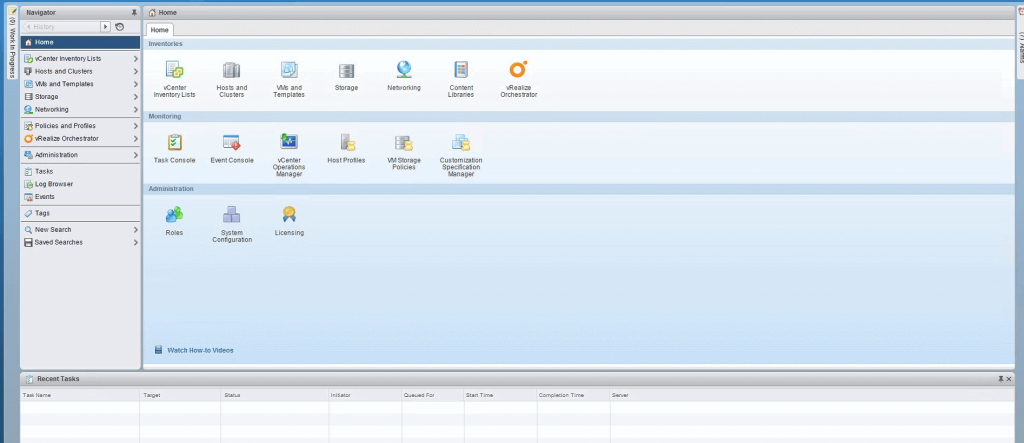
All in all, the improvements to the web client have been very welcome. The web client does use Flash, which is of a concern to some, so take security considerations into account.