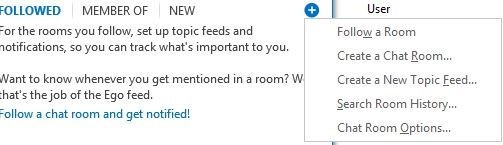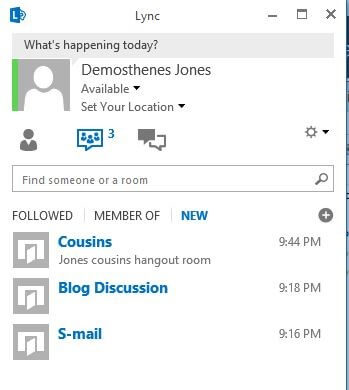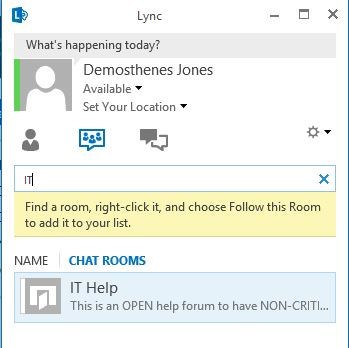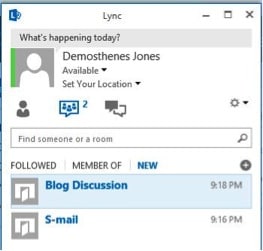
Microsoft Lync, in its 2013 iteration, has added a bevy of features beneficial to your business’ effective unified communications. Amongst these features is an oft overlooked bit called Persistent Chat (PChat) which, when leveraged properly, can have massive benefits for your organization.
Make a Case for PChat
I call it a new feature as if it has never been around before, but much like the Lync product itself, it has existed for some time under a different name. Persistent Chat replaces the Lync 2010 feature known as Group Chat and its purpose is fairly simple. Instant messaging communication is typically a point to point affair. Two participants having a bit of an instant chat. No problem, the conversation happens, work gets done, and the two move on. If they keep the window open, and it’s configured, the chat will stay in the user’s conversation history for handy reference.
But what if you wanted to add a third person? Or 30? Well, that’s a conference, son, and is governed by different policies. Lync is great in that you can drag and drop contacts into the conversation to add them and have all the features (screen sharing and so forth) right at your fingertips. But let’s say three months from now you need to remember what someone said in that conference and can’t find it. This is where Persistent Chat shines.
What It Is
Persistent Chat, not to be confused with Incessant Chat (which is what comes out of my five year old on long car trips), is a platform for ICQ-style chat rooms built right into Lync. By this I mean, it is a venue that allows you to create rooms that are stored in an SQL database for eternity, or whatever expiry date you configure the policy to have. The conversation continues and persists even if I leave and come back. So if we’re having a roundtable discussion on a particularly persnickety Lync problem, as my compatriot Daryl Hunter recently described, if I pop out for a quick chicken queso burrito, I can read the conversation that happened while I was gone when I rejoin the room.
Show It To Me
Alright, case study time. Let’s pretend for a second that the Jones brothers, Demosthenes and Temporious, both go to work for the same company. This company has wisely implemented Microsoft Lync as their UC platform with the help of their favorite consulting Microsoft Partner. Demosthenes (who we’ll call Demo for, uh, demonstration’s sake) has been hired in the marketing department as a blog writer and has been told that there’s a persistent chat room out there to discuss ideas for blog posts with the other departments.
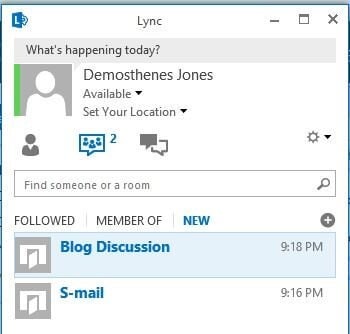
Demo immediately jumps into the room and encourages his younger brother, who works in Accounting, to do the same.
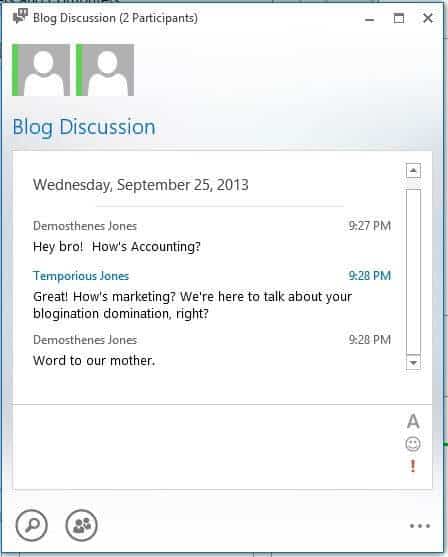
Not much different from a normal IM conversation so far, is it? The difference, which Demo and Temp need to be aware of, is that this chat they just had is visible to anyone who joins this room regardless of when they join. It will also continue to be available until either the room is deleted or the expiry of the history rolls around.
The Jones brothers see this chat room because they were made members of it. To another user, for example Examplimus Jones their cousin, the room does not appear.
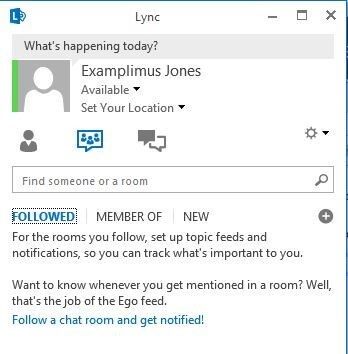
Fortunately for Examplimus, he works in the IT department and happens to be a Lync administrator so he won’t be left out of the Persistent Chat fun for long. Examplimus has been made a Persistent Chat creator in the policy for the company’s primary PChat category.
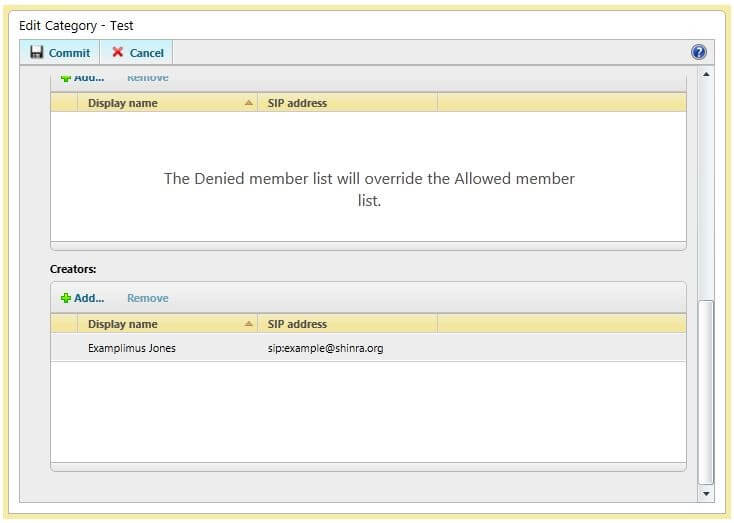
He is one of the proud few who can create their own PChat rooms. Examplimus opens his Lync 2013 client, goes to the persistent chat tab, and hits the plus to choose Create a Chat Room.
First, he has received a ticket to create a catch-all chat room for basic IT issues. The thought behind this is that a user with a low priority issue can pop into the chat room to see if anyone else has had this problem before and find the resolution. If the problem hasn’t been encountered before, they can ask the question in the chat room and the assigned Service Desk moderators can field it at their leisure. So, Examplimus fires up the IT Help room:
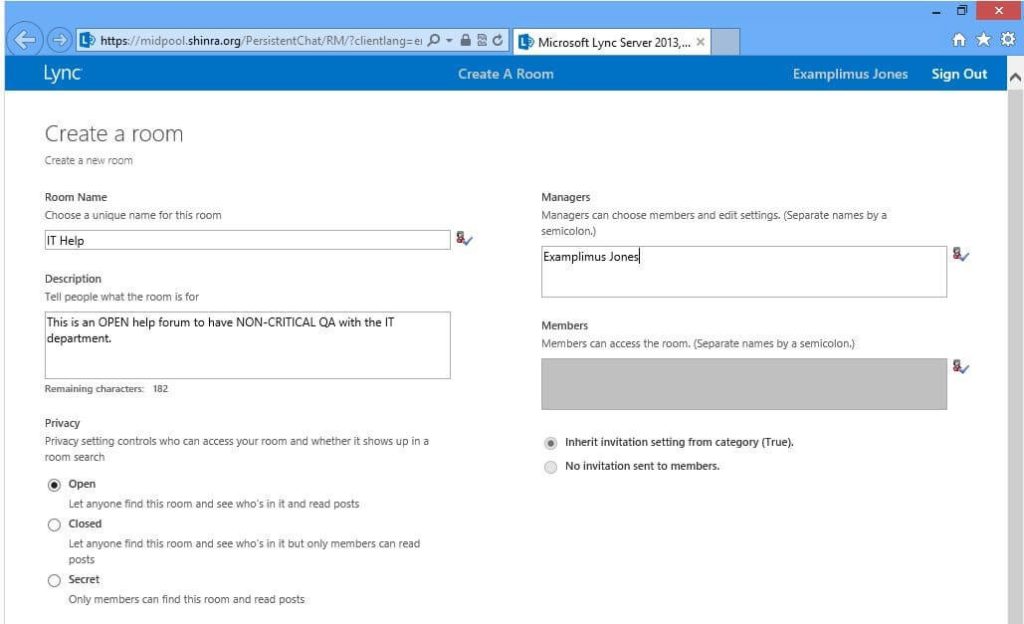
Notice how the members area is greyed out since the room is set to open. This means anybody with PChat enabled can go to his or her chat tab, search, find this room, and enter it. Examplimus, as its creator, is the manager of this room which allows him to edit the settings at any time and add other managers who can do the same.
With his task complete, Examplimus decides he wants to chat with his favorite cousins. So he creates the Cousins group.
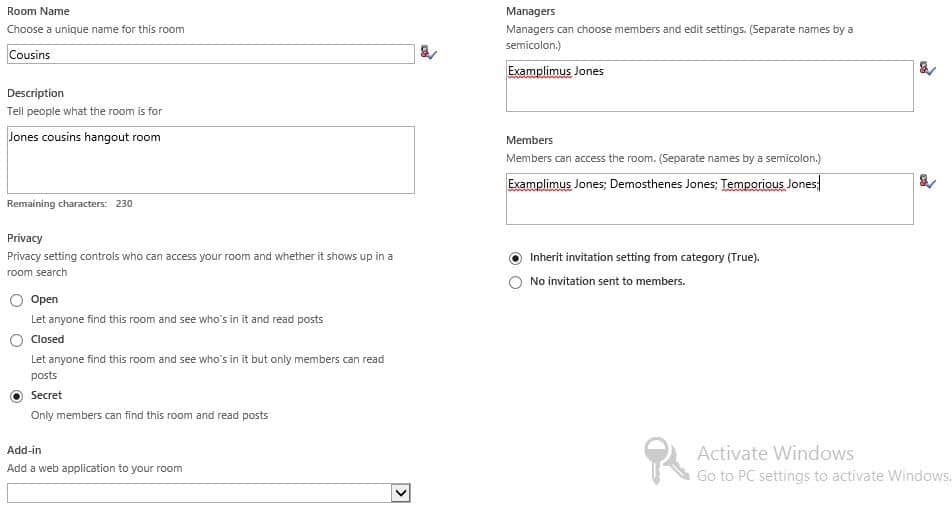
You’ll notice a few differences with this window. Firstly, that I haven’t activated Windows on my lab client yet. Secondly, you’ll notice that this window has the members group lit and populated. This is because it’s a Secret room, visible only to members. If the room were Closed, it would be visible to others as well as the members, but they would not be able to enter. Examplimus wants to not only be able to talk to his cousins in private, but doesn’t want Joe Somebody to see the room and wonder what deep philosophical discussions are going on in there. This is, of course, all controllable by Lync policies.
Now Examplimus has a group to call his own and can chat in a persistent fashion with his favorite relations. Also note that Demo now has three chat rooms available to him, and he can search for the IT chat room.
Wrap it up
So there it is, in a nutshell: a high-level overview of the basics of using Persistent Chat in your organization. Implementation is fairly easy, although the Microsoft recommended install can be fairly extensive. While Microsoft recommends a separate Persistent Chat server and SQL server for it, collocating the role is supported. As always, topology is king. Simply add your server to the topology and run through the Lync installer as you would to install a front end server. As far as manageability, you need to be a full admin or in the CSPersistentChatAdministrator group to change policy. Like with most things, if you’re an admin you can do everything in PowerShell with no hiccups.
I am loathe to leave it here; there’s so much more to discuss like the Topic and Ego Feeds you may have noticed above, but alas I have chatted too gregariously already. Take a look at Persistent Chat to see what it can do to advance your company’s goals and workforce.