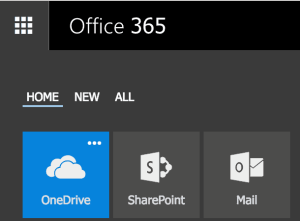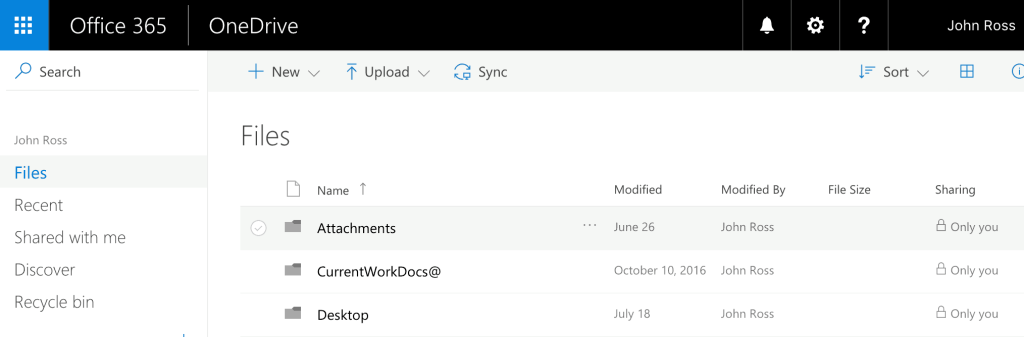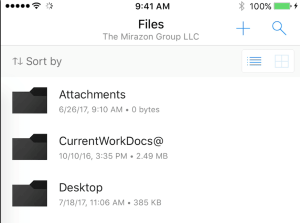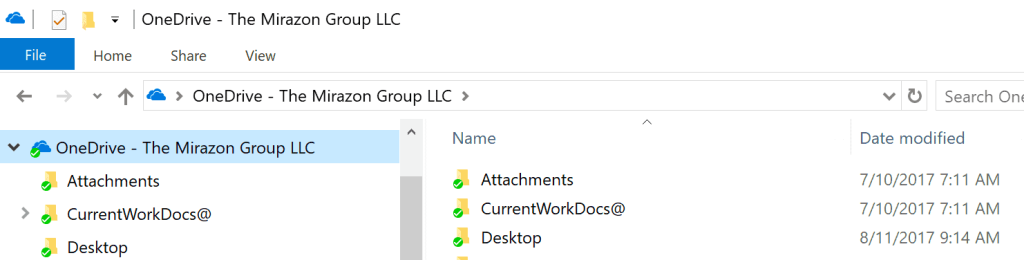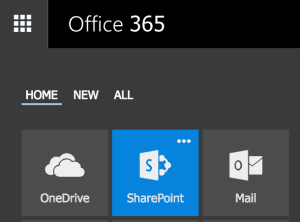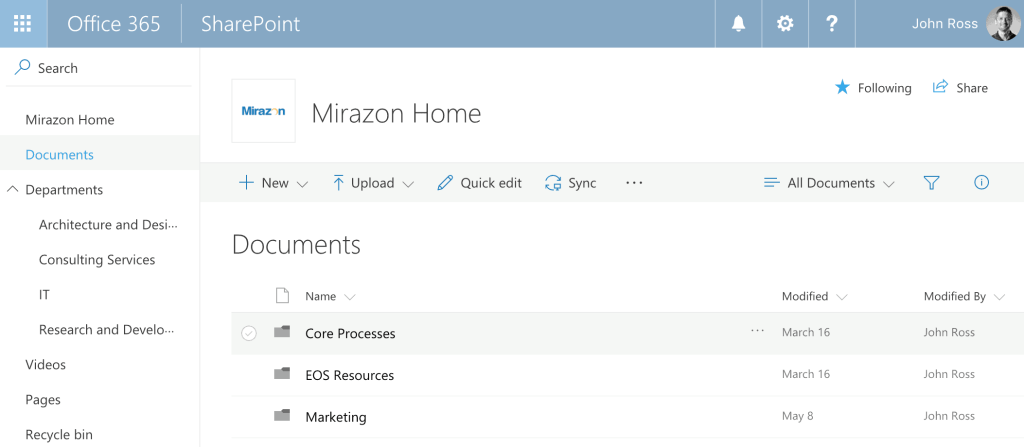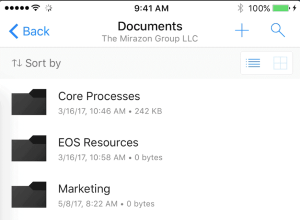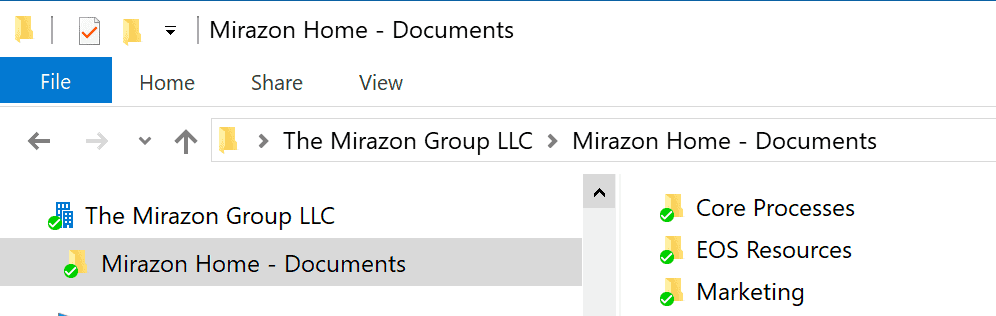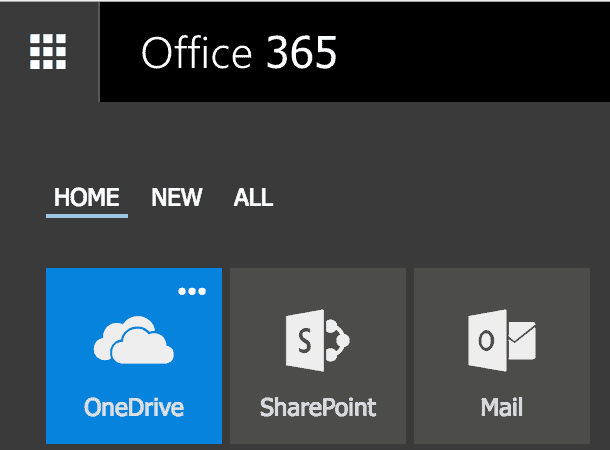
One of the first things organizations wish to do with Office 365 is to allow for easy sharing of files to devices anywhere and anytime. File sharing with Office 365 removes the hassle of remotely accessing the network, allows for mobile devics, and stores, syncs, and shares files with the latest edits.
File sharing is a simple process, but it is important to understand the different types of file sharing within Office 365 and when to use each one. There are two ways to store documents in Office 365: OneDrive for Business and SharePoint Document Libraries.
OneDrive for Business
The first of these locations is called simply “OneDrive for Business”. Users with an Office 365 account have a OneDrive for Business location that is essentially for their own files. It can be thought of much like a home directory on a traditional network.
The picture below shows my OneDrive for Business location, as seen from a web browser. The useful part about this is that I can access these files from the Internet from any number of devices. In addition, there are sharing options to allow me to share individual files or folders as needed.
Below is a view of the same files on an iPhone.
These files can also be synced with a Windows or Mac workstation. The picture below shows my Windows 10 laptop directory with my OneDrive for Business files synchronized.
Office 365 Team Site (SharePoint Document Libraries)
The other location for cloud files on Office 365 is an Office 365 Team Site Document Library. This is the location for shared files for the entire organization or particular teams within an organization. You may think of this as being similar to a shared folder on a traditional file server. These document libraries are setup through SharePoint on Office 365.
Just as with OneDrive for Business, these files are accessible from anywhere on the Internet from any number of devices.
The image below shows a document library for shared files within our organization accessed through a web browser.
Below is a view of the same shared area from an iPhone:
Below is the same set of shared files synchronized to my Windows 10 workstation:
Here is some additional detail from Microsoft as well as a helpful video to describe the differences and setup instructions.
This has been a very brief overview of the options for sharing files on Office 365. Beyond the ability to share and collaborate on files, there are many beneficial features available within these applications, like real-time collaboration and editing, alerts and workflows for new documents and edits, and custom permissions.