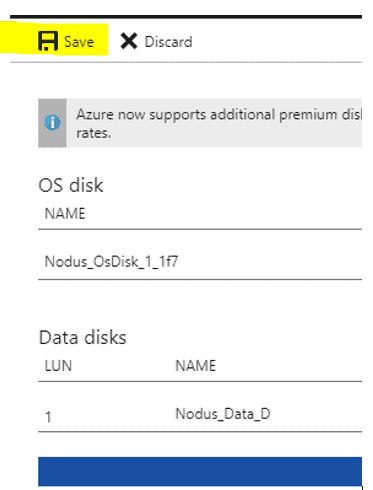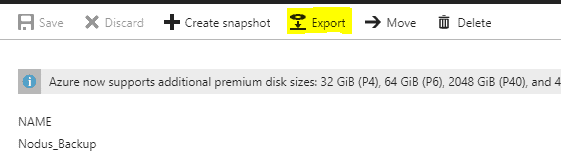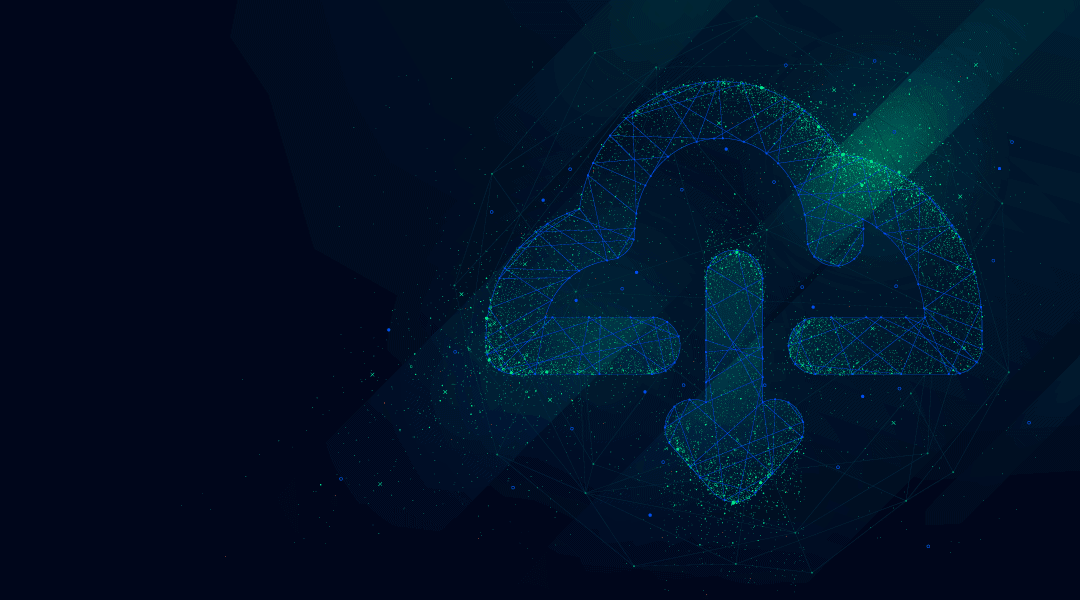
There are a lot of backup and DR tools out there, Veeam being one of our favorites. However, if you just need a simple way to back up your single static Azure server, maybe as a one off before updates, the easy solution is to get a restorable backup of that Azure server with tools already at hand.
Go to the Azure Portal and log on as administrator.
Attach a temporary virtual drive to your VM big enough to store a bare metal Windows backup.
From there, add the feature Windows Server Backup to your VM:
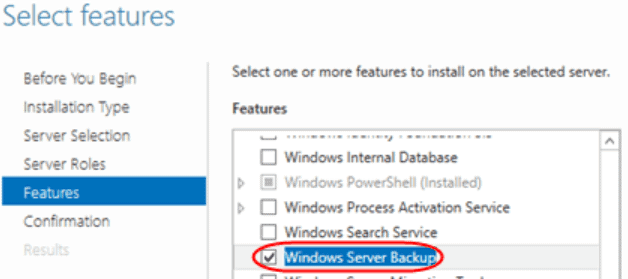 Configure Windows Server Backup to create a bare metal backup and store it on your temporary virtual drive.
Configure Windows Server Backup to create a bare metal backup and store it on your temporary virtual drive.
Afterwards, you will need to shut down your VM temporarily and disconnect the drive.
To disconnect the drive, open the VM Settings and edit the Disks as shown below:
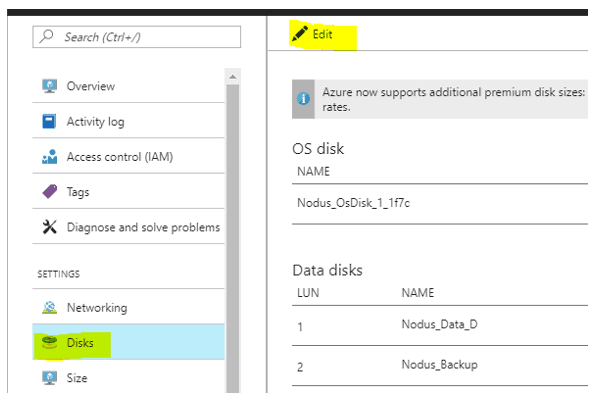
Then Save:
Now we will locate the disk in Resource groups in order to edit the disk:
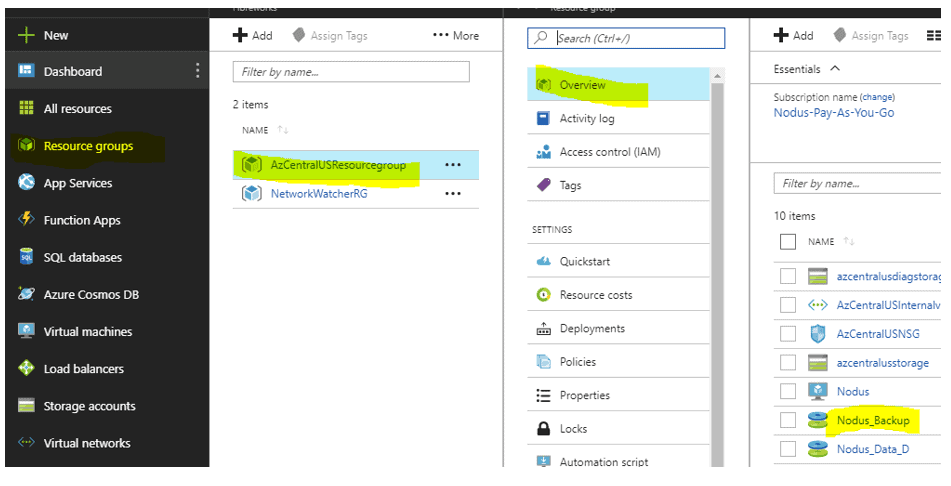
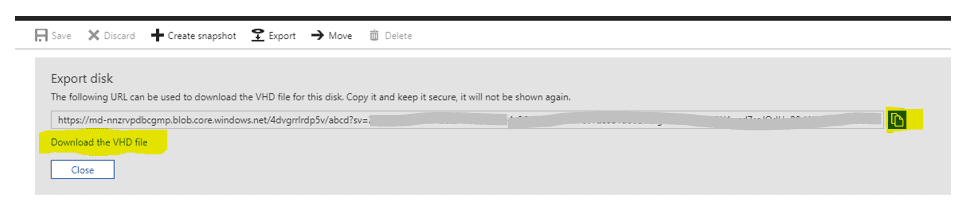
Copy the link using the icon to the right to download the VHD:
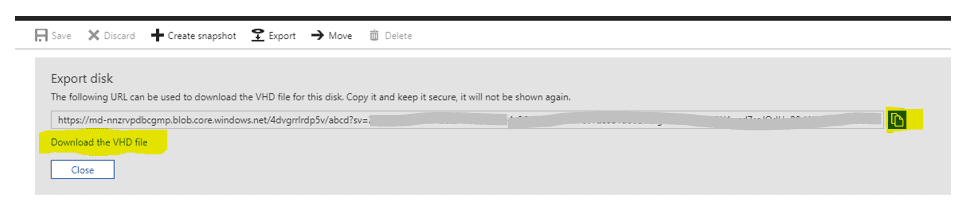
You can then mount the drive using a Hyper-V host or other VDH-mounting capable OS or software.
There you have it! Pretty simple to do.