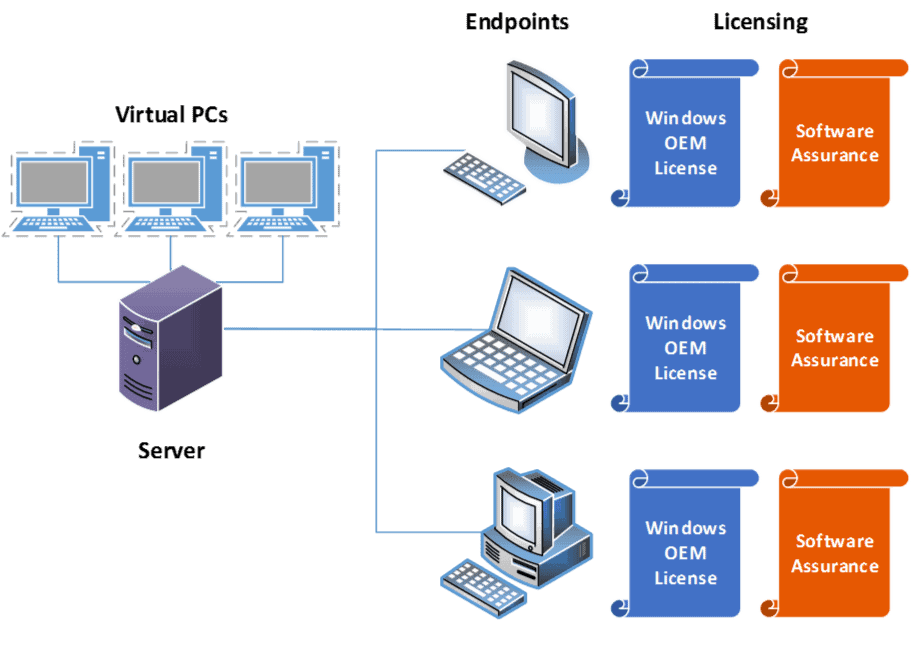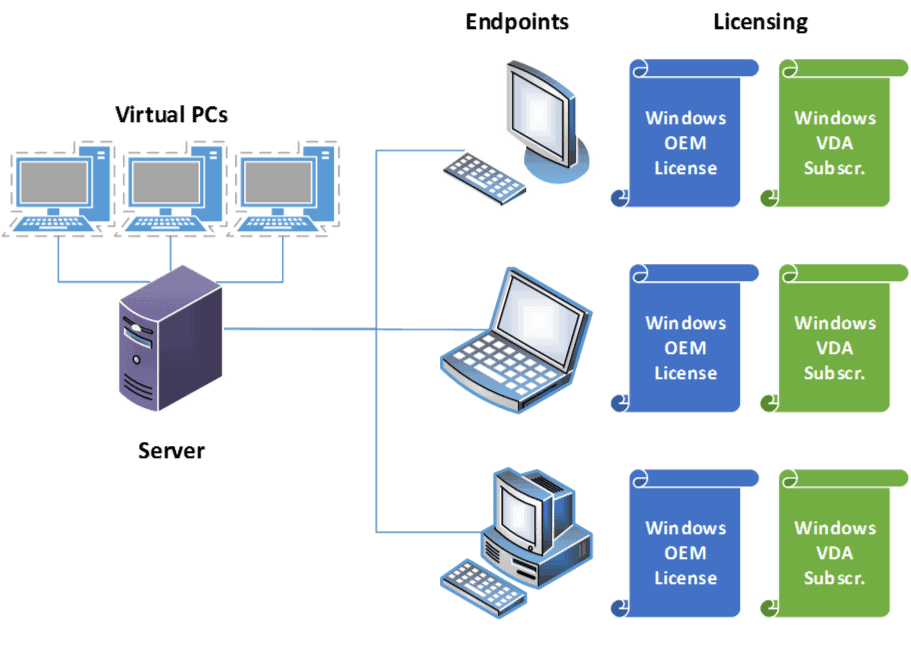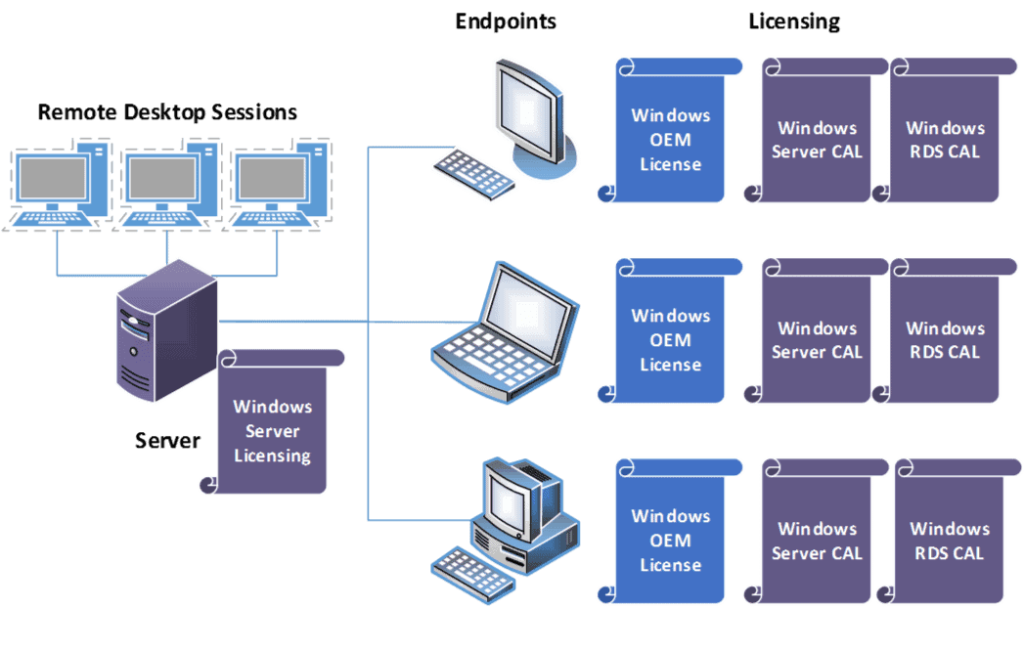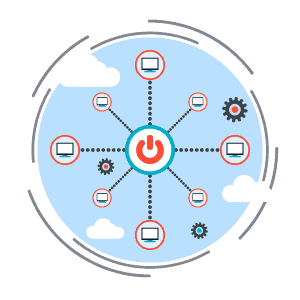
Sometimes the most obvious way to do something is not how you actually get it done. My two-year-old son likes to push chairs across our tile floor. Things go great for a while, but when it reaches the edge of the carpet, the chair abruptly stops. Try as he might, pushing never gets the chair up onto the carpet.
The same sort of thing can happen to adults when it comes to Microsoft licensing: what you think should work doesn’t actually work. Case in point … How do you license virtual desktops for Windows?
The Scenario
Let’s say you decide to simplify your IT environment by making your employees log into virtual desktops running in a datacenter instead of working directly off their local machines. Using virtual desktops means less maintenance, better security, more standardization across your organization, and more control over what those crazy end users are doing. So you use Microsoft Windows Server, Citrix XenDesktop or VMware Horizon, you deploy the virtual desktops, and you’re done, right?
But wait a minute … How do you license those virtual desktops for Windows?
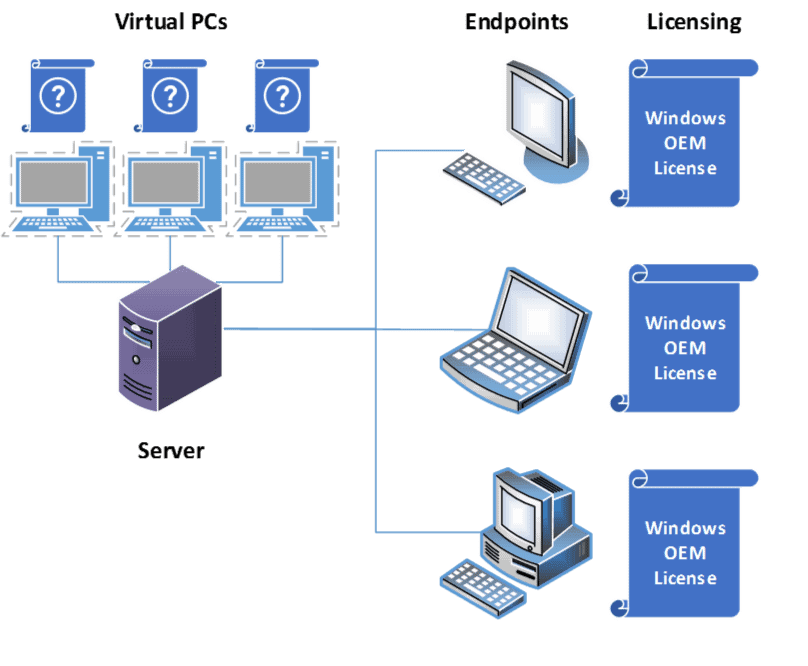
The obvious (but wrong) answer is this: “I don’t need Windows licenses for the virtual desktops because the local desktops already have Windows licenses. So I can just use those OEM licenses to cover the virtual machines. Right?”
Wrong!! Even if you are using a local machine with the same version of Windows that is running on the virtual machine, you still need something extra to cover that virtual machine. Microsoft has made this crystal clear in a Volume Licensing Brief devoted to this issue: “OEM licenses do not permit remote access to a Windows virtual machine running in a data center.” Instead, you have two options.
The Unlikely Option
The first option is ridiculous … I mean, uncommon … not because it doesn’t make sense, but because it is not practical. Here it is: If you cover your Windows license with Software Assurance, then Microsoft grants you the right to access a virtual desktop from that device.
The reason it’s ludicrous … I mean, less frequently used … is because most small and medium businesses do not purchase Software Assurance for their Windows PCs. First of all, it’s a hassle. In order to do that, you have to purchase the PC from the hardware manufacturer with an OEM license of Windows, and then within 90 days you must purchase Software Assurance for that OEM license through one of the volume licensing programs (such as Open License or Open Value). That’s way too much work! And secondly, most businesses expect to retire that PC within a few years anyway so what’s the point of covering it with SA? “When it becomes obsolete, we’ll just replace it.”
So when the average business decides to switch to a virtual desktop solution, they do not have their Windows licenses covered with SA. And if they later ask if they can purchase SA for their Windows PCs, Microsoft will say no because they are past the 90-day mark and the window has closed (no pun intended). Microsoft really needs to re-think this option because it’s just not practical.
The Usual Option
Instead of the ridiculous unlikely option, Mirazon usually recommends this option: Purchase a Windows Virtual Desktop Access (VDA) subscription license for your endpoint device.
This license gives you permission to access a virtual desktop. Not only does this option work for PCs that are not covered with Software Assurance, it also is the proper way to license thin clients to access virtual desktops.
So if you’re like most people and you did not purchase SA when you purchased your PCs (what were you thinking?!), a Windows VDA subscription is the way to go, but notice that word “subscription.” This is not something you are going to buy once and then use forever. You are going to have to pay Microsoft for this subscription on a regular basis. You will be purchasing this through the Open Value program which gives you the option to pay for three years upfront or to pay in annual installments. Here are the answers to a few common questions:
How much does a VDA subscription cost? Currently, the price is $128.64 per device, per year.
What kind of a commitment do I need to make to Microsoft? You need to sign a three-year agreement, but you are not locked into a certain quantity. You can increase or decrease the number of subscriptions each year. Unfortunately, this also means that you are also not locked into a certain price. Microsoft reserves the right to change the price from year to year.
How many do I need to buy? You will need to meet the five-license minimum to start a new Open Value agreement. As shown in the image above, this type of license is tied to the endpoint device. In order to determine your need, you just count the number of end points that will be accessing virtual desktops. Once a device is covered with a VDA subscription, it can access up to four virtual desktops.
Large Business Options
Please note that it is also possible to license Windows SA and Windows VDA on a per-user basis instead of per device. However, that option is only available in the more elite licensing programs such as an Enterprise Agreement (EA) or a Microsoft Products and Services Agreement (MPSA). Those agreements require a higher level commitment to Microsoft and are limited to businesses with over 250 desktops (MPSA) or over 500 desktops (EA). Since many Mirazon customers don’t qualify for those programs, that option is not discussed here, but you can get more information from Microsoft’s website.
Windows Server with Remote Desktop Services
Lastly, I should mention that there is an alternative solution to get your employees a virtual machine. You can also provide your users with a similar solution by using remote desktop sessions running on a Windows Server. (Back in the day, this was called a “Terminal Server” solution but Microsoft changed the name a few years back.) To do this, you don’t need SA on your Windows machines or a VDA subscription. You just need to cover the server with the proper Windows Server licensing and cover either the user or the device with both a Windows Server CAL and a Remote Desktop Services CAL. You can add Software Assurance if you want, but it is not required in this solution.
Please note that this is for remote desktop sessions only. If you are spinning up virtual desktops that are using Windows as the OS, then you will need to get a Windows VDA subscription or use a Windows device that is covered with SA.
What About Microsoft Office?
So far we have only talked about the Windows licensing for these VMs, but haven’t mentioned any applications. If you are wanting to run Office on these virtual machines or remote desktop sessions, then you need to read my post on how to properly license Office in that scenario. Again … what you think will work may not actually work.
To sum up, don’t stick to your instincts when dealing with Windows licensing in a virtual environment. Do your homework. Or better yet, call in some experts. Mirazon has years of experience dealing with Microsoft licensing.